Marketing does not work in silos.
When the work in the team begins, it evolves with the product, customer support, sales, and operations team and becomes the core of the business.
Marketing is still vital because it impacts any stage of the funnel, increasing sales, attracting new customers, generating potential customers, and increasing brand awareness and overall customer satisfaction.
Marketing campaigns always start from a business goal: increase brand awareness, raise new leads, more downloads for an app or reach out to more audiences to boost your e-commerce sales.
How do you currently achieve these goals?
In the following steps, I will explain a process to engage better and more customers to uplift your e-commerce revenue.
1. Starting exporting your Google Analytics Data
Starting from the data we have available is very important to be able to intercept the public most in line with our business. I will consider the generated data through Google Analytics tracking in this guide.
Once you read this guide, you can collect all data tracked to create the RFM analysis to understand your customer base under the hood. Thanks to this algorithm, you can create a simple customer segmentation based on their purchasing behaviour based on quantiles calculation. This article allows you easily generate the clusterization thanks to the sheet attached at the bottom of the page, where you'll find all measures ready to use inside.
You can enrich your data by creating a unique UserID for each customer session and associate his email (ClientID) when prompted to extract all transaction and customer data needed to develop the customer base segments and map his customer journey.
Pay attention that your privacy policy complies with the actual international GDPR laws.
For instance, the following data has been generated when you create these custom dimensions (UserID and ClientID) associated with a custom goal.
Exporting data in Big Query or simply on your Google Sheet, it's possible to integrate them with other Google Analytics insights, referring as the primary key to these custom fields.
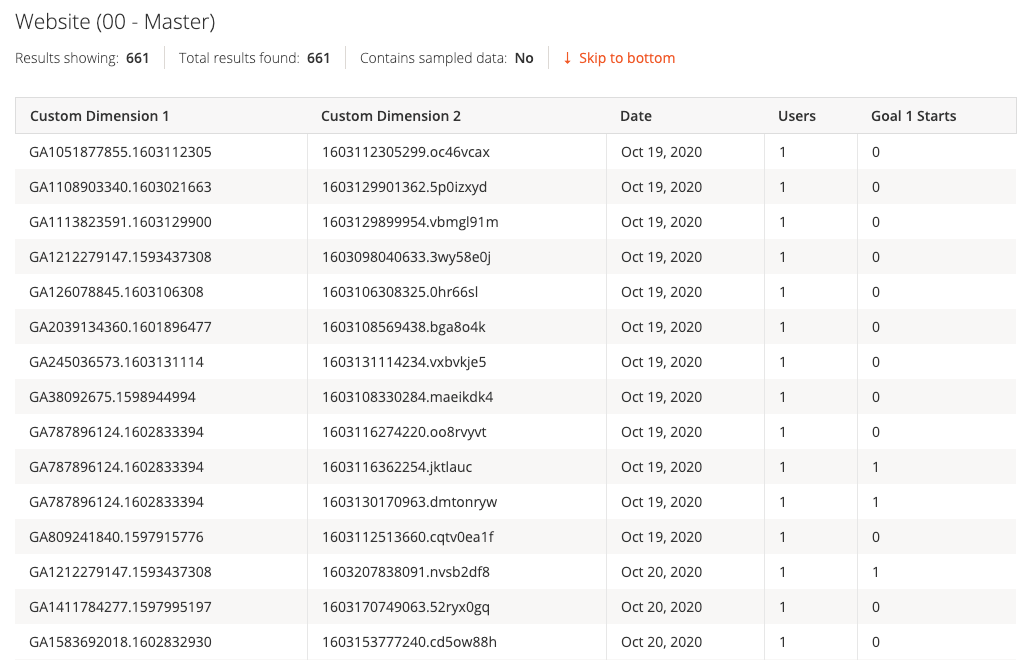
The link below is used to query data on Google Analytics using Google Tools in order to evaluate which combination of dimensions and metrics could be more interesting.
Proceeding to the next step, which concerns the RFM analysis, it's necessary to export all the required fields for the algorithm:
- transaction ID
- revenue
- date
- ClientID (email)
Google Tools – Transaction info
https://ga-dev-tools.appspot.com/query-explorer/?start-date=2020-09-01&end-date=yesterday&metrics=ga%3Ausers%2Cga%3Atransactions%2Cga%3AtransactionRevenue&dimensions=ga%3AtransactionId%2Cga%3Adate&sort=ga%3Adate
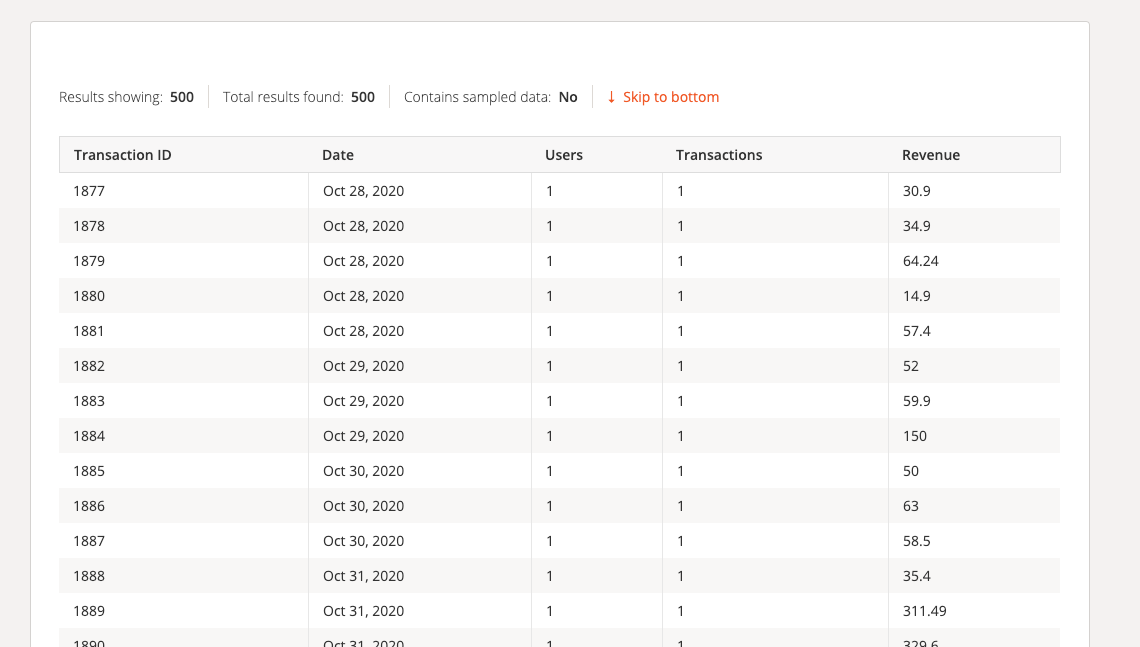
If you correctly create the ClientID dimension, you can also export the customer email column, getting all the information in one go.
Enhance data in Google Analytics
Once you exported these data from your CRM, E-Commerce or whatever, you could import Transaction ID with purchased products and demographic information of our customers in order to enhance and enrich your customer profiles and order insights.
Follow this link to the official Google guide about this topic for proceeding to import this information.
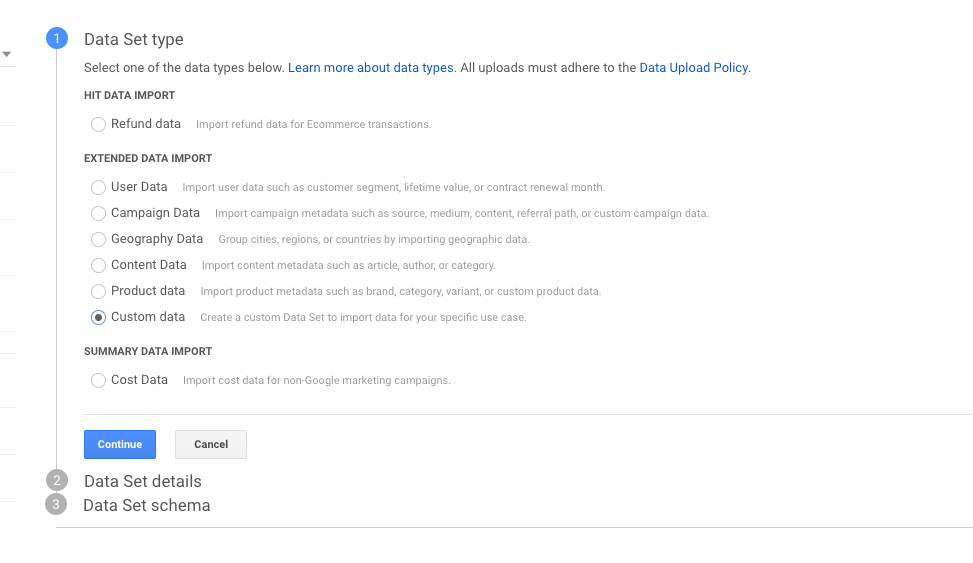
1.1 Exporting One Time your E-Commerce Data
You could export your e-commerce data using SQL queries or ETL tools, cleaning and normalizing all values and putting them inside a Google Sheet.
If you have a Prestashop, you can use the SQL query tool built inside the e-commerce in the order tables.
If you have a Shopify or Magento 2, you can use their native API connecting them to Integromat for exporting all order data.
1.2 Exporting Google Analytics data in Big Query with GA4
Upgrade to new GA4 in order to integrate/export your data to Big Query easily to manipulate and normalize them as if you were using the 360 version.
This way it's a little bit more complicated, but you can go deep inside your data analytics and extract whatever you need as a pro.
For instance, you can understand for each transaction all related information to what products are most purchased, which products are most purchased together in a specific cluster or for a single customer too.
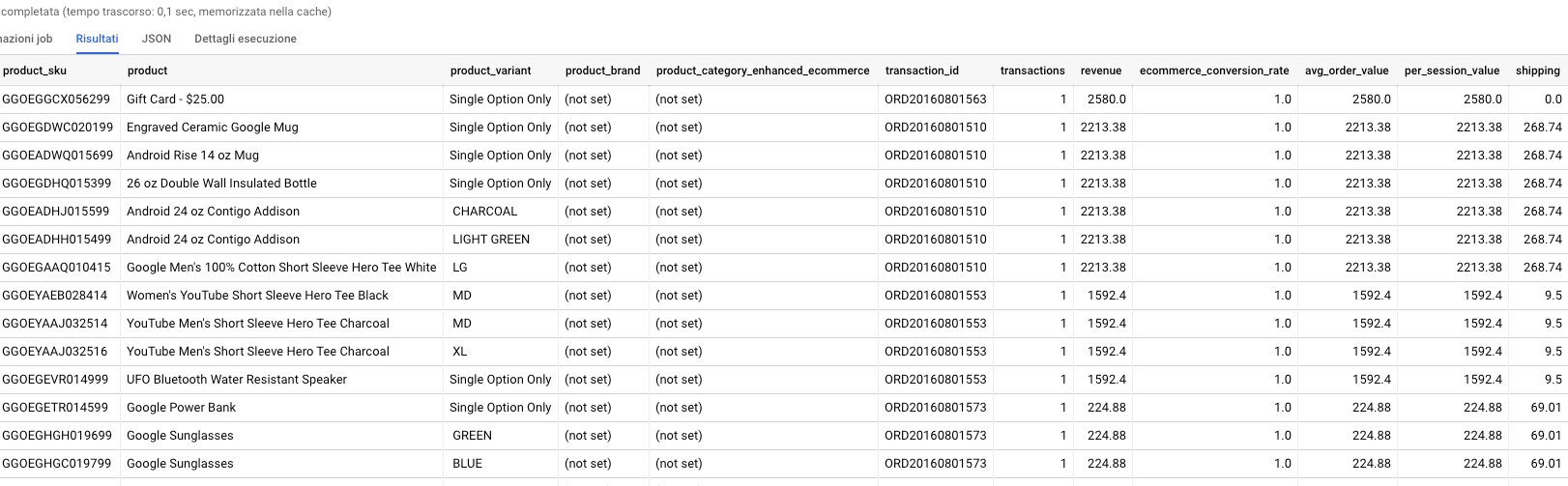
2. Creating Customer Segmentation using RFM
Reporting your data in Google Sheets, you should be able to easily obtain a table similar to the image below, where you can understand which are your best customers, those you should pay more attention to and the others.
Yes, I know, It's not an easy task to read customer insights in this way... the reason why in the next point, I'm going to show you how you can represent them in a Data Studio Dashboard.
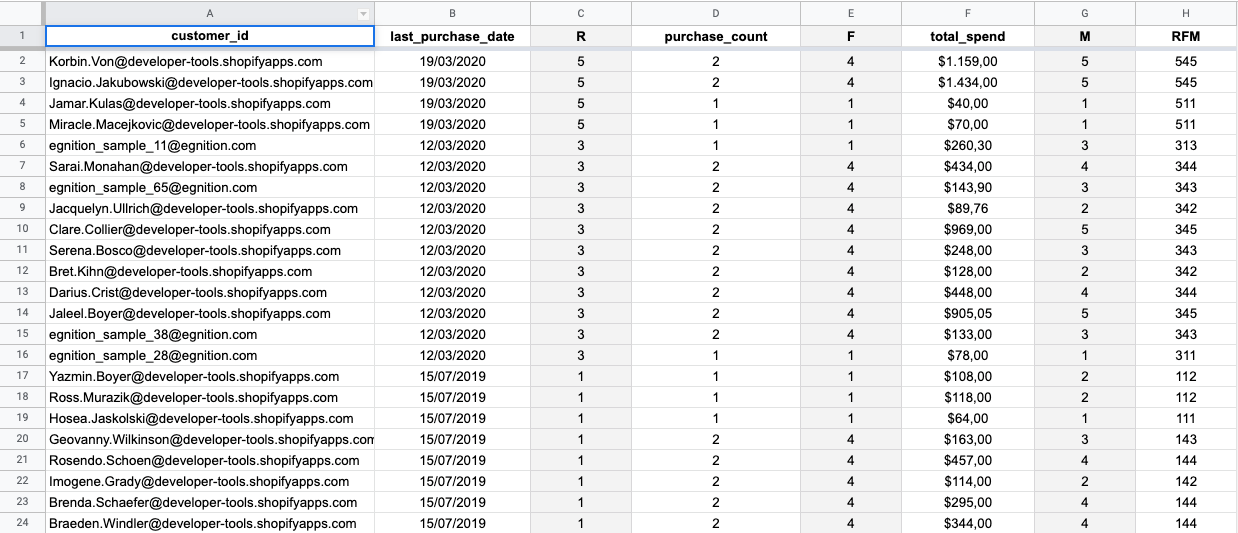
3. Data Studio Dashboard
Thanks to this product it will be possible to read all the insights we have previously exported and applied filters to explore the segments in depth.
Open Data Studio and click on:
- "New / Report," and from the top menu, select "Add Data", which will open a modal with the possibility of integrating many other sources.
- Select Google Sheet and proceed by selecting the sheet where you worked on the step before and the tab where your RFM is.
To make your job easier, below is the link where you will find a ready-to-use dashboard for Google Studio.
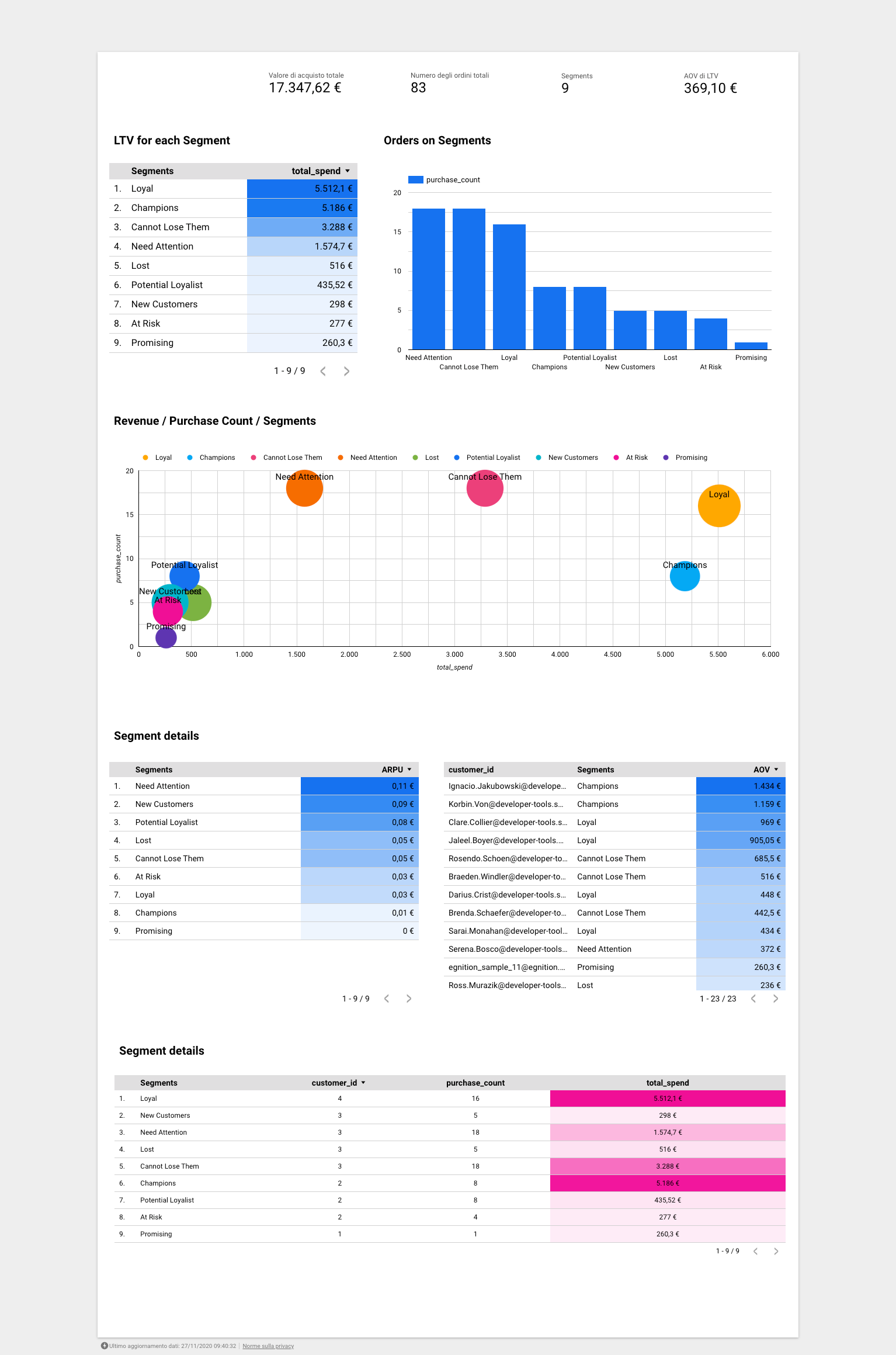
Thanks to the data filter properties present in almost all available charts, it's possible to inspect individual customers or clusters to understand useful and important information about:
- AOV per each cluster and customer
- LTV per each cluster and customer
- How is made up the customer base
- What are the main group where I'm losing money
Suppose your data have information about products bought in a single transaction. In that case, you could analyze some more useful insight for your campaigns, understanding customer purchasing behaviour to create an ad hoc carousel on Facebook, for instance. Some of the information you can extract:
- Most purchased products from each segment
- Most common products purchased together with other products
Each segment can be exported for use in marketing campaigns or in marketing automation flows, using the filter feature as shown below in the next section.
4. Using data in Marketing Ads Campaigns
I will only address two channels I think are the most used by most professional / business owners.
4.1 Facebook Ads
By exporting Champions or Loyal's segment, you can create a LAL audience to acquire new audiences with these characteristics and potentially be interested in your merchandising.
By selecting the clusters that interest us most, we can subsequently export them:
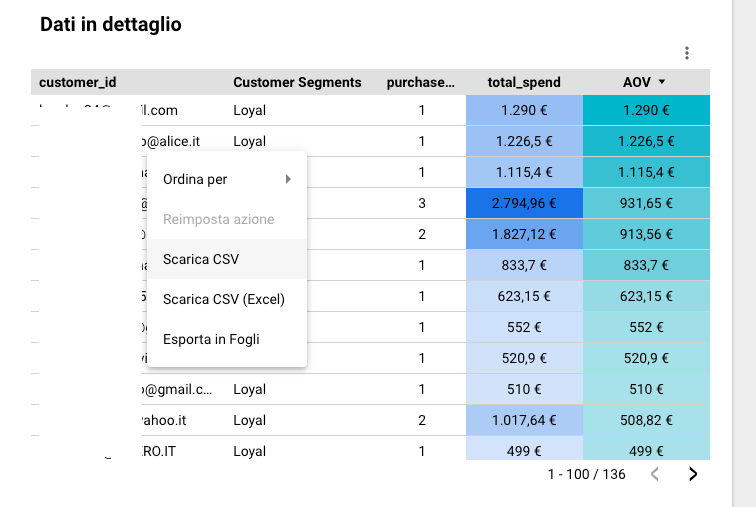
Once the data has been exported to CSV, you must clean and prepare it for importing into Facebook merging with their default CSV columns, which includes several unused fields, for this example, which should be deleted keeping those present in our data.

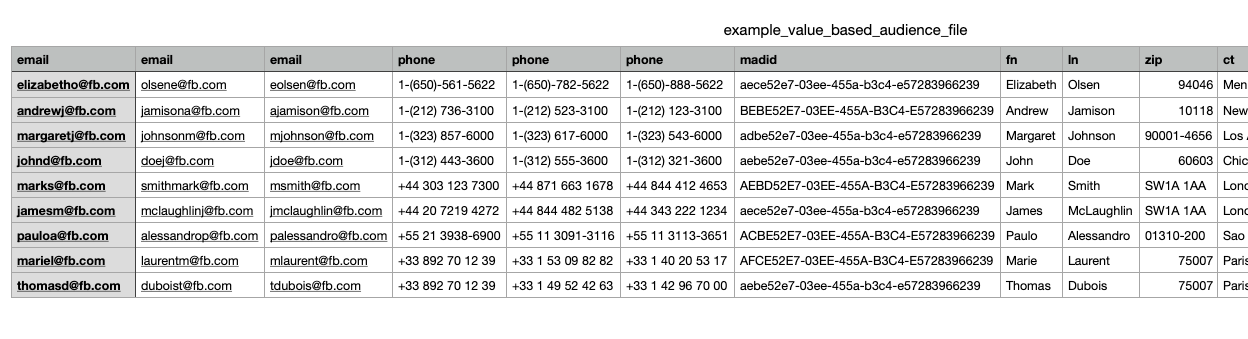
4.2 Google Ads
Similarly, you can import a customer list, as shown below, sharing this asset within the Google Client Center (if available) or simply within in your Google Ads account.
Here, we have two ways:
- Create a LAL audience in Google Ads;
- create a custom audience inside Google Analytics.
The first option is simpler and more accurate since the second depends mainly on the amount of information collected and the sampling set: if you left the default one, you would have a low sampling.
You can change it using Tag Manager; inside Google Analytics, Tag is modified as follows, adding siteSpeedSampleRate with a value of 100.
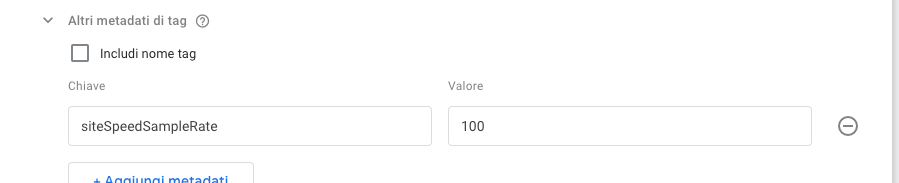
4.2.1 Create a LAL audience in Google Ads
Logging into your Ads account, click on:
- Tools and settings from the top menu, then in "Shared Library", click on "Manage Audience segments";
- You will access the audience segments section; with the + button on the left, select "Customer list";
- Below is the screen you should view for loading the exported CSV from Data Studio.
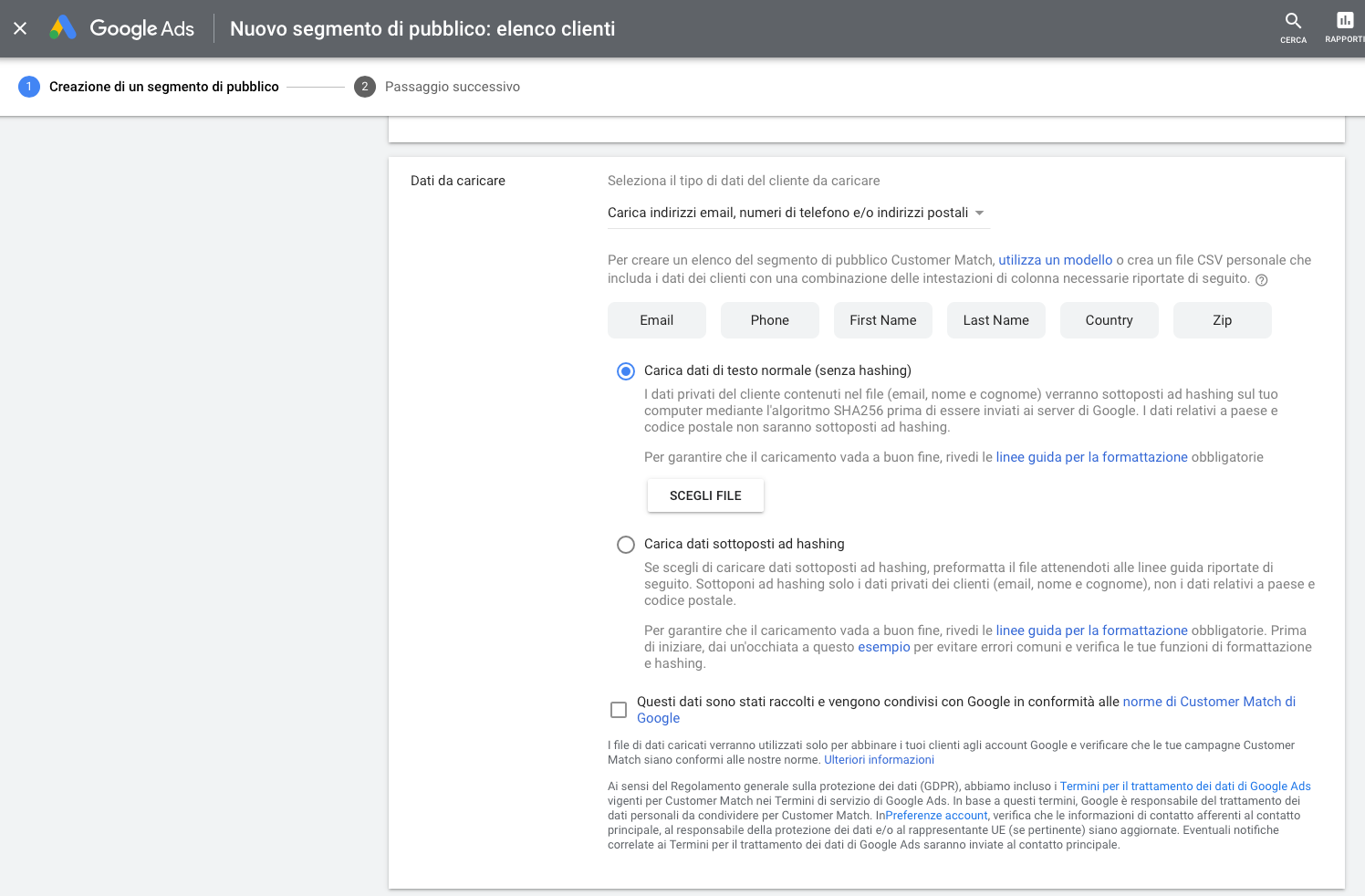
4.2.2 Create a custom audience inside Google Analytics
Log in to your Google Analytics account and enter the "Audience" section, and on top of this view, access the section dedicated to the audiences.
You can create a new cluster based on demographic data, selecting specific information from your customer base or data acquired in Google Analytics.
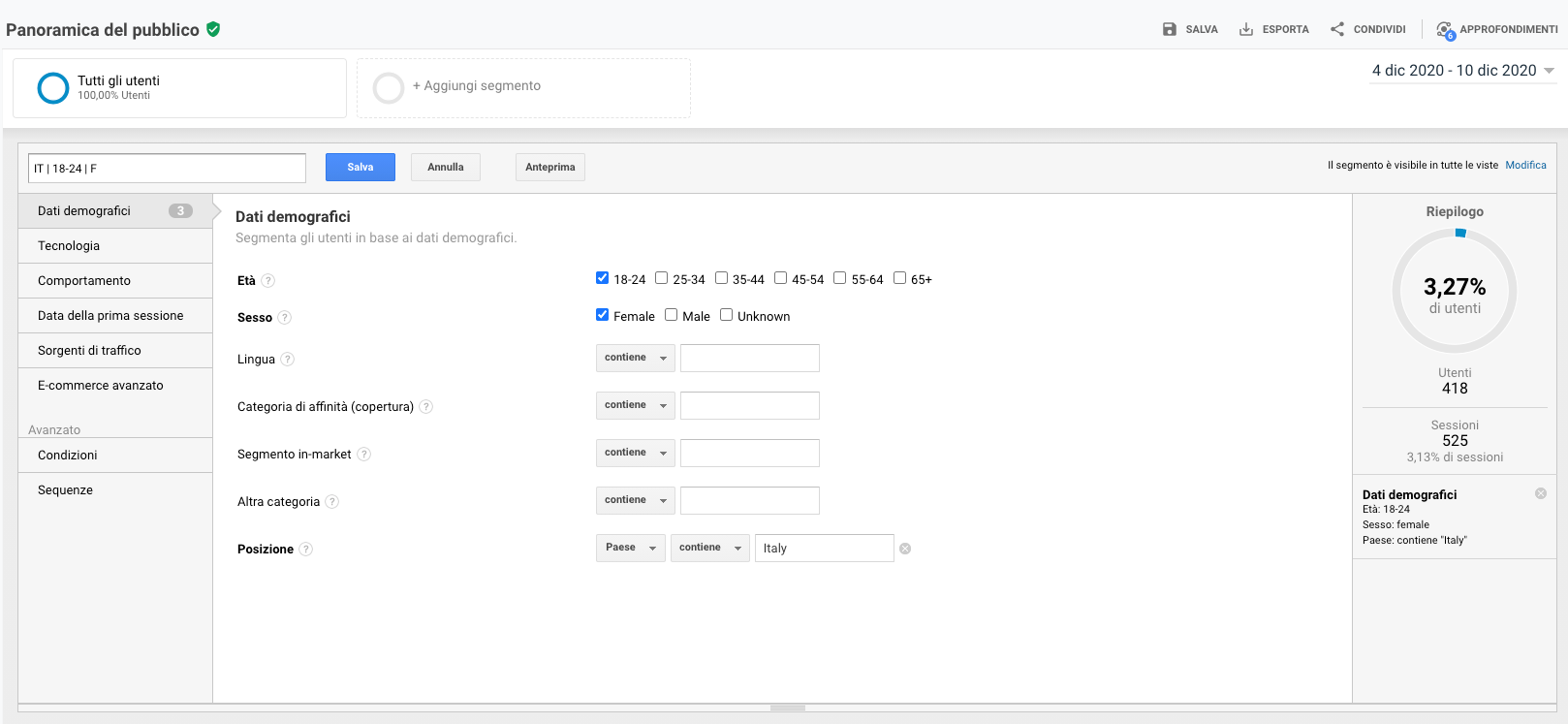
PRO TIPS – You could export all demographic data from Google Analytics at the point 2 of this article adding these informations and representing them inside Data Studio when you created the RFM analysis.
Based on your customer behaviours and purchasing data, you must select in "Enhanced E-Commerce" tab as follow:
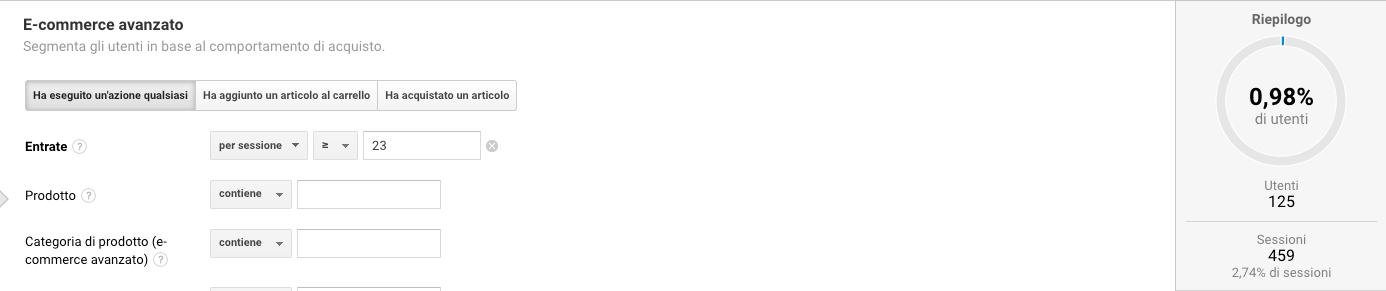
NOTE – The subset is sampled, pay attention to the total user's number in this bucket, as depending on the filters you selected, it may not be so large or suitable as to create a similar audience for Google Ads campaigns.
Once you've saved the segment, you'll need to make it available by clicking on this:
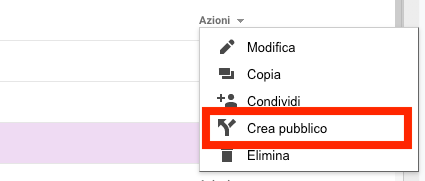
A page will open where you can enter the days for the search and the duration of the subscription: these are parameters that indicates how relevant the data sample must be - it's your choice.
Once selected these settings, choose a name for this segment and select the account Ads to share with.
By following the first two steps of the previous point, you will see in the table list the newly created audience segment that Google is generating and that will be available shortly for your marketing campaigns with increased ROAS :)
If you’re seeking actionable ways to improve the growth of your business, contact me for an assessment before starting a consultancy program.
I’ll closely examine your business and identify actionable ways to optimise it for more conversions.
